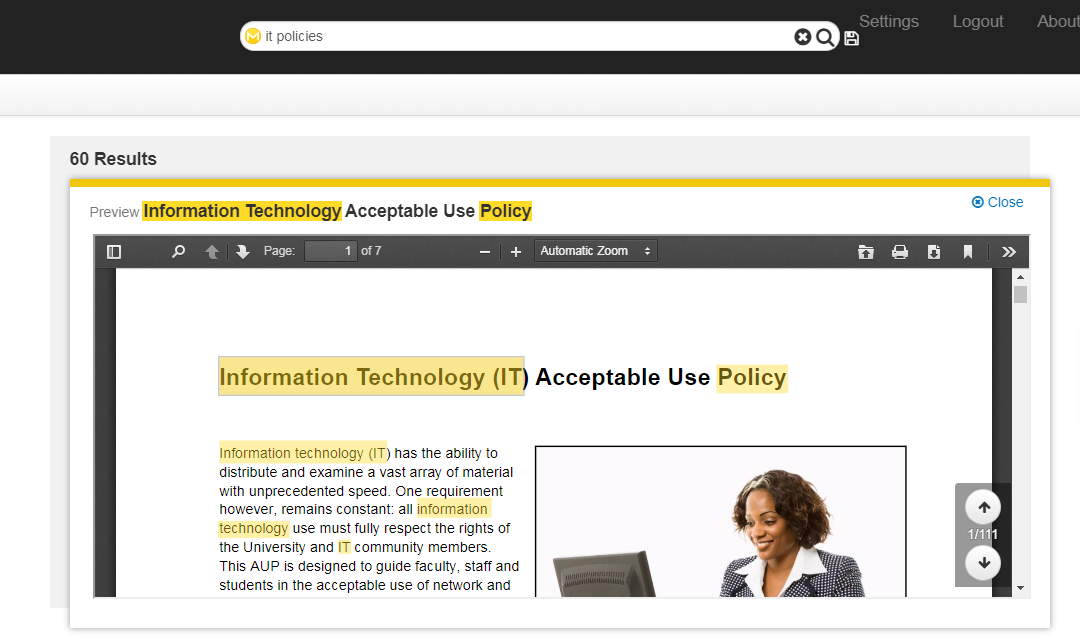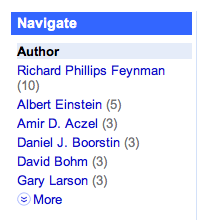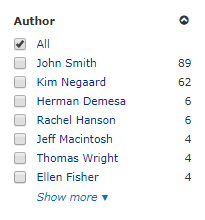In the past few weeks, we’ve looked at why fishbowl chose Mindbreeze as a GSA replacement and how one of our GSA customers transitioned to Mindbreeze. Today I’ll share how to set up the most-used GSA features within the Mindbreeze InSpire enterprise search appliance.
Dynamic Navigation
The GSA’s Dynamic navigation enables users to refine a search using metadata attributes as filters. Within Mindbreeze this functionality is called Filter Facets. A default set of filters can be defined for each Mindbreeze client service based on the metadata available from the various indexed content sources. The client service is roughly equivalent to the GSA’s client frontend parameter (as opposed to the proxystylesheet which also references a frontend but is more comparable to a search app in Mindbreeze). In addition to the filters defined for a client service, you can also define filters within custom search apps by explicitly adding the desired filters. This is true for both the GUI-based Mindbreeze Search App Designer, and for search apps built using the Mindbreeze API.
Configuring Mindbreeze Search Filters
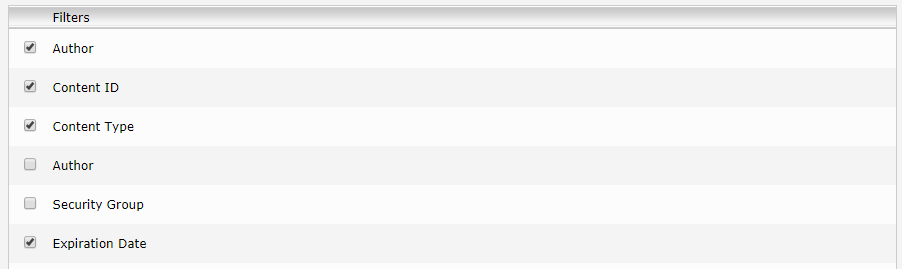
Document Previews
The GSA’s document preview engine creates image renditions of Word, PowerPoint, and PDF files for up to 30 pages of a document; previews or thumbnails are not available for other file types out of the box. The Mindbreeze preview engine supports preview settings for 91 different file types. For many files, the preview engine can be configured to create both a document thumbnail, for use on results pages, and a content preview which is typically displayed as a modal popup. For example, Mindbreeze can display a thumbnail of a Word document next to the result title, and a preview link which displays a full-context PDF rendition as the document preview.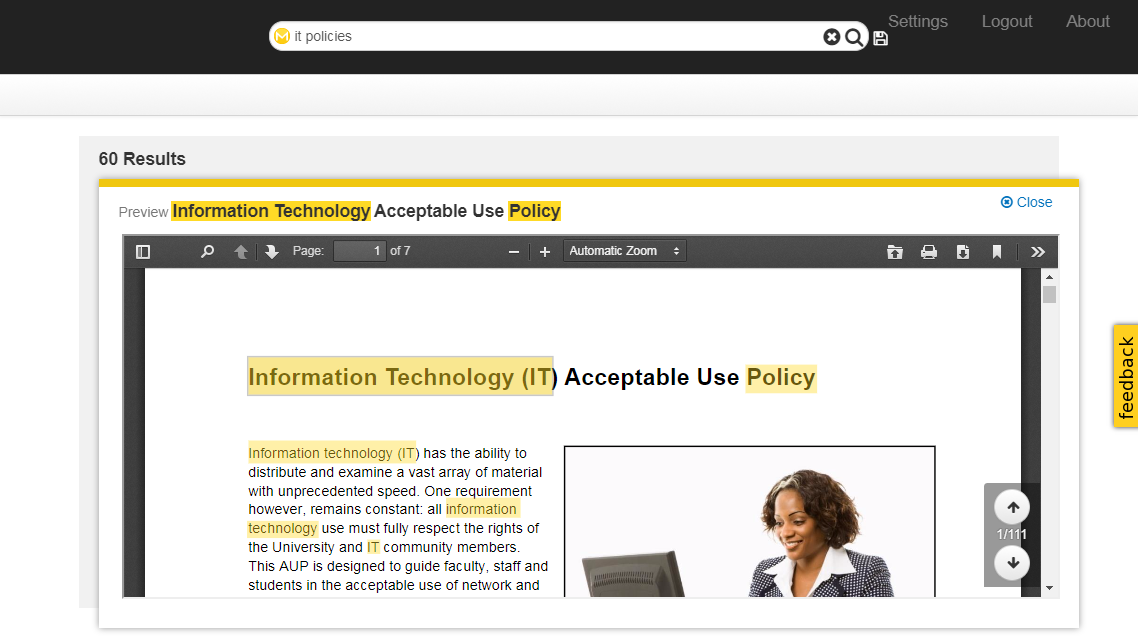
Configuring Mindbreeze Previews
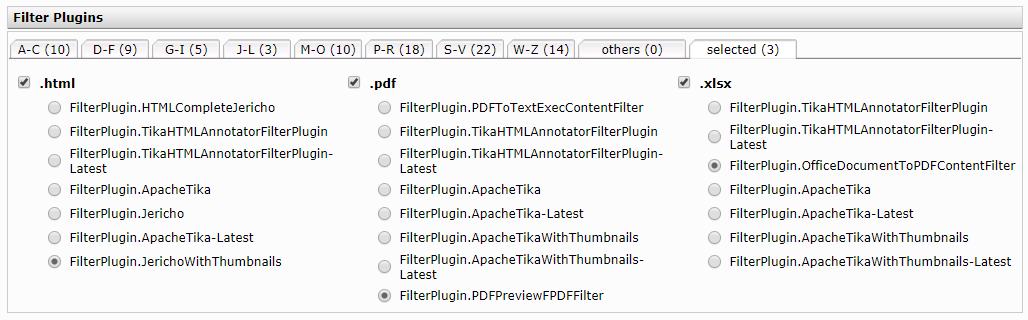
Custom Synonyms
The GSA and Mindbreeze search appliances both provide query transformation services for automatic modification of search queries. Synonym transformation allows you to find search results by looking for different synonyms of a word, therefore the query is transformed to search for every term listed in the synonyms list. For example, if a user searches for “FAQ,” the appliance could also look for documents containing “frequently asked questions”. What’s New: Although a shared synonyms file is included with Mindbreeze out of the box, unique synonyms may optionally be defined for individual content sources. This means if you use different terms in your ERP system than on your customer extranet, you can define synonymous terms for their respective sources. Mindbreeze also offers two additional query transformation engines that address specific use cases often handled with synonyms in the GSA. The first is Replacements, which completely replace a defined term with an alternative term or terms. The second is Vocabulary, which specifies preferred and alternative versions of defined search terms. Vocabulary entries are treated as synonyms; however, the preferred label is given more weight than the alternate label when determining relevancy.Configuring Mindbreeze Synonyms
 Mindbreeze query transformation can be applied globally or to a specific data source. To apply the Synonyms to all content, navigate to the Indices tab and locate Query Transformation Services at the bottom of the page. Add the SynonymTransformer from the picklist. Expand the configuration and add the following configuration: Property: SYNONYM_CSV_FILE_PATH and Value: /data/resources/synonyms.csv. To configure synonyms for an individual index perform these same steps within the Query Transformation Services section of an individual index. You can optionally specify a path to a different synonyms file than the default show here.
Mindbreeze query transformation can be applied globally or to a specific data source. To apply the Synonyms to all content, navigate to the Indices tab and locate Query Transformation Services at the bottom of the page. Add the SynonymTransformer from the picklist. Expand the configuration and add the following configuration: Property: SYNONYM_CSV_FILE_PATH and Value: /data/resources/synonyms.csv. To configure synonyms for an individual index perform these same steps within the Query Transformation Services section of an individual index. You can optionally specify a path to a different synonyms file than the default show here.

Suggestions
Both GSA and Mindbreeze can provide query suggestions within the search box that complete a user’s query as they type. The GSA used popular search queries from the past 90 days to determine the top suggestions. There are similar GSA features found in Mindbreeze called Similar Queries along with four other possible data sources from which to generate suggestions. Like Filter Facets, suggestions can be defined for each Mindbreeze client service. Suggestion data is also available using the Mindbreeze Suggest API (api.v2.suggest). This API is useful when adding Mindbreeze suggestions to an existing search box on a website or application. The Mindbreeze Suggest API is similar to the GSA’s Query Suggestion Service /suggest Protocol.

- Similar queries (this is comparable to the GSA’s suggestions feature)
- Suggestions from a CSV file
- Mindbreeze tabs to search for the current search term
- Document properties from indexed metadata (e.g. Document Titles)
- Recent queries from the last searches performed by a user
Configuring Mindbreeze Suggestions
From the Client Services tab in the Mindbreeze Management Center expand the desired client service and navigate to the Suggest Settings and Initial Suggest Settings headings, respectively. Check the box next to each suggestion source you want to enable for this client service. Any searches performed against this client service will return these suggestions unless overridden in a direct API request. If suggestions from a CSV file are desired, the path to the CSV file must be defined under the heading Suggest Settings (Concept CSV) also located on the client service configuration page.
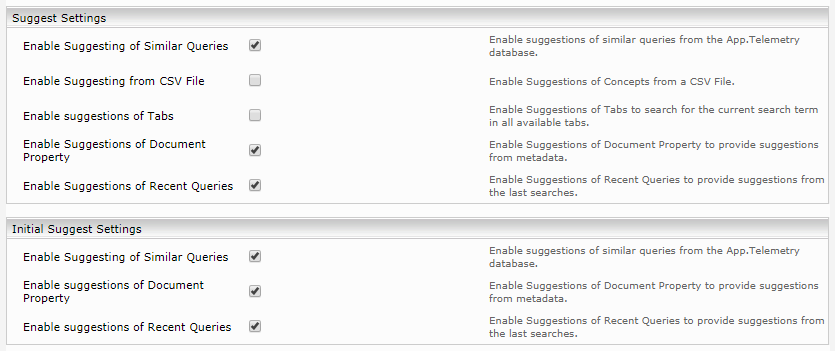
Beyond GSA – 6 New Things We Love About Mindbreeze
While many GSA features are found in Mindbreeze, there are plenty of upgrades to be found. Here are a few of our favorites:
- Mindbreeze lets you boost (i.e. bias) the overall weight of a metadata field enabling you to increase (or decrease) the general importance of fields like title, subject, or keywords.
- Mindbreeze provides built-in search analytics and application performance monitoring via the integrated App Telemetry platform.
- Mindbreeze offers a native user feedback mechanism including screenshots from the users’ search results.
- Mindbreeze provides access to the appliance OS and filesystem. You can upload your own files to support advanced configurations or create custom interfaces. This also allows the use of standard backup techniques on the index and configuration files.
- Mindbreeze does not require secondary servers for connectors (e.g. Tomcat); even custom connectors run directly on the appliance.
- Mindbreeze includes a search app builder which provides drag and drop tools for creating use-case specific search apps without coding.
If you have a GSA approaching expiration, we believe Mindbreeze offers the quickest and most reliable search replacement path as many of the most-used GSA features are found in Mindbreeze. As a Mindbreeze partner, we offer both resale and implementation services, and as a long-time GSA partner, we’re familiar with the functionality of both platforms. If you have questions or would like to know more, please contact us or leave a comment below.
Time running out on your GSA?
Our expert team knows both GSA and Mindbreeze. We’ll help you understand your options and design a migration plan to fit your GSA features in Mindbreeze.