
Client Services are the API endpoints that your Mindbreeze search apps use to run their queries, and interruptions to Client Services mean the search on your application or website might go down – causing untold problems. App.telemetry contains monitoring tools that can be configured to send email alerts when there are interruptions to your Client Services, allowing administrators to quickly address any potential issues. In this article, we’ll guide you through configuring these alerts so you, or your administrators, can immediately know if a problem arises.
To configure alerts, follow these steps:
1. Connect Mindbreeze to your SMTP Server
A. Log into the Mindbreeze Management Center and go to Setup -> InSpire
B. Under Global Settings, enter your SMTP Server and click Apply
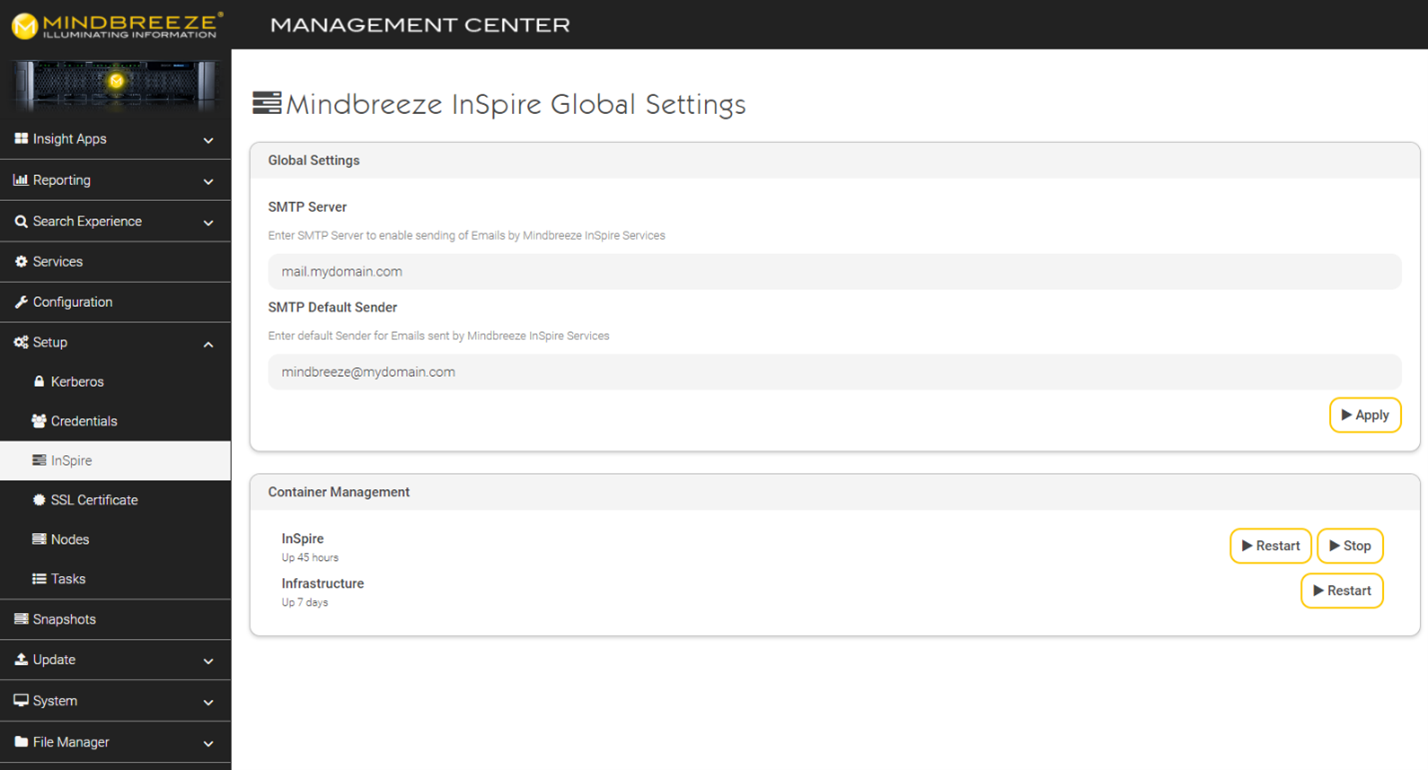
2. In app.telemetry, create a service check on your Client Service
A. Go to app.telemetry -> Configuration
B. On the Configuration page, expand out Services -> Mindbreeze Services -> Mindbreeze Client Availability
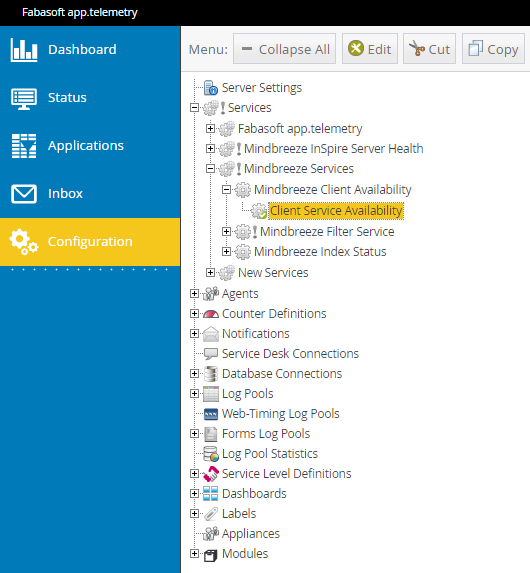
C. Right click on Client Service Availability and select Copy
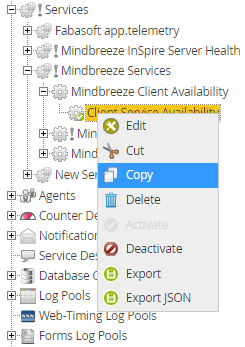
D. Next, right click on Mindbreeze Client Availability and select Paste
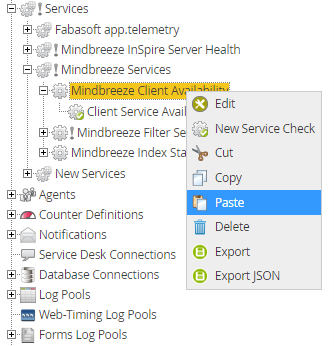
E. You should now have a new service check called Client Service Availability (2). Right click on it and select Edit
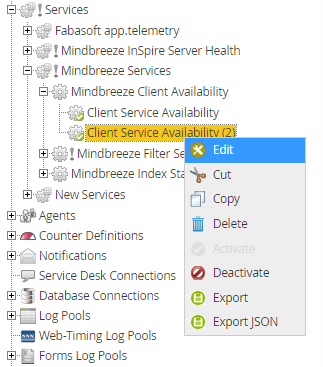
F. In the Check Properties tab, give it a new name. This name will be part of the email alert’s subject line so name it something easily identifiable. E.g. Dev Client Service 23360
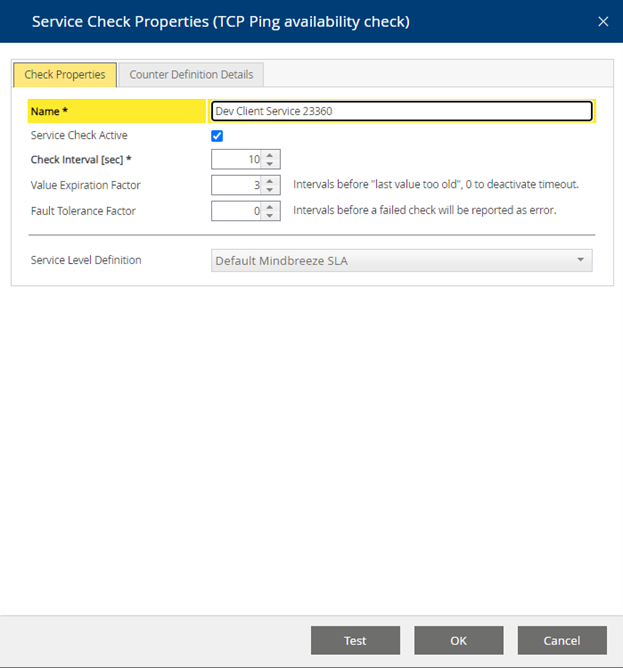
G. On the Counter Definition Details tab, leave the Target Host as localhost and set the Target Port to your Client Service port
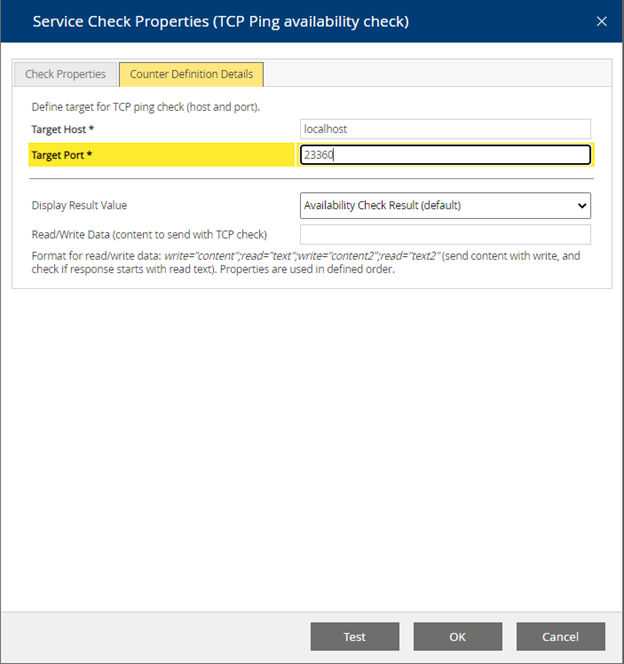
H. Click Test and verify it’s able to ping the Client Service port
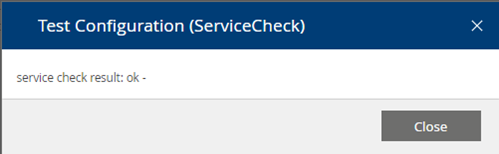
3. Configure the Email Alert
A. Go to app.telemetry -> Configuration
B. On the Configuration page, expand out Notifications -> Local Mail
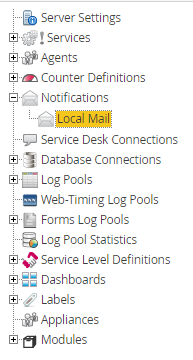
C. Right click Local Mail and select Edit
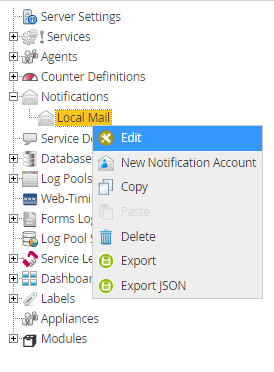
D. Set Sender E-Mail Address, then click OK
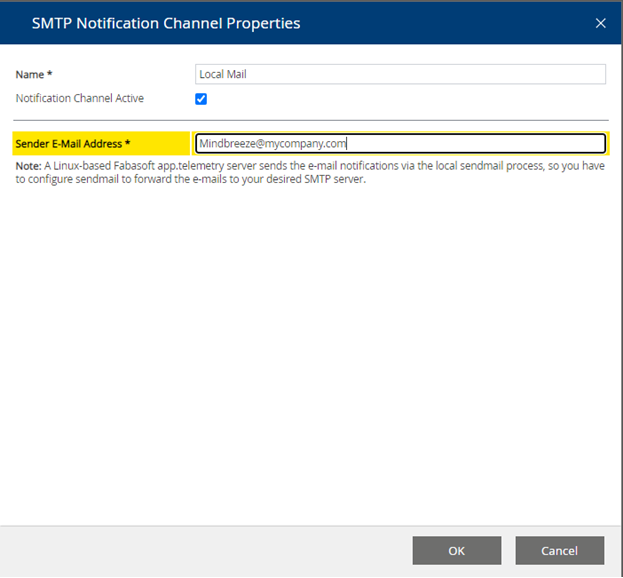
E. Right click Local Mail and select New Notification Account
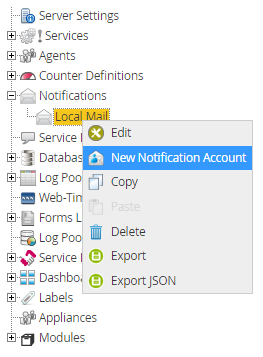
F. Fill out the New Notification Account form
i. Name the Email Alert
ii. Enter who the Email Alert should be sent to
iii. For Notify When Status Changes From and To, select OK and Critical. This means email alerts will be sent when the Client Service goes down and starts back up
iv. Under Configured Notification Targets, click Add Target and select your new Service Check
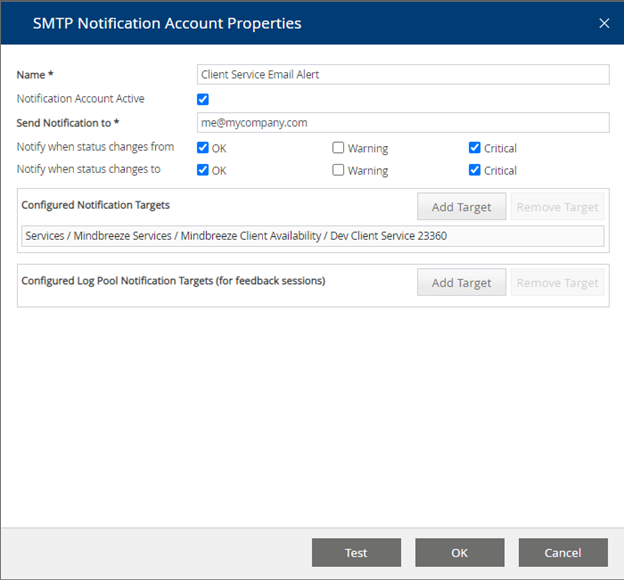
v. Finally, select Test to send a test email and OK to save
4. Test your new alert
A. You can test your new alert by temporarily disabling your client service. You should receive an email (following the naming convention we just created) alerting you that the service has gone into a critical state. You should also receive an alert after the client service is enabled again.
B. If you are not receiving the test alerts, you may need to update the security on your mail server and allow Mindbreeze to use it to send emails. You can see the logs for the mail by going to File Manager -> Local Filesystem, and then going to the following location:
/var/log/maillog
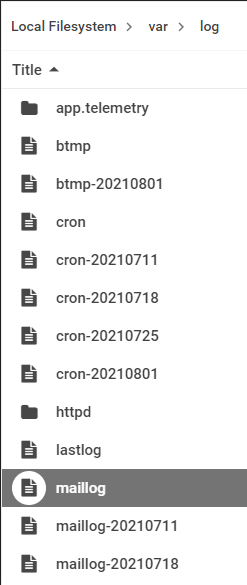
Now, you and administrators have immediate knowledge of any problems that may arise from Client Services, giving you the ability to quickly solve issues and get everything back up and running. If you need additional tips on getting the most out of Mindbreeze Search, check out our blog. To learn more about Mindbreeze Search, enterprise search, or insight engines reach out to our team.

0 Comments