Here are several of the features I am the most excited about.
Multi-Upload
Checking in multiple documents in the standard UI requires you to tediously check-in one document at a time. While going from page to page within the process, it can be hard to remember which file you are on and what metadata to provide.
With the Redwood UI, you can now add all your files at the same time when performing a document upload.
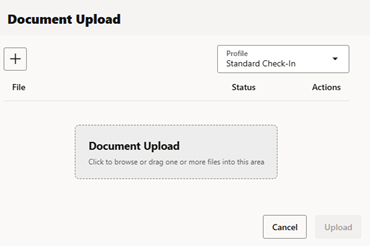
You will then be presented with your list of files where you can click on each row and provide its metadata.
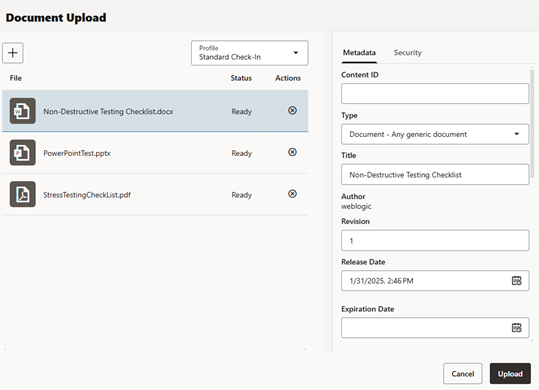
After the data is entered, clicking the upload button will check-in all the files simultaneously.
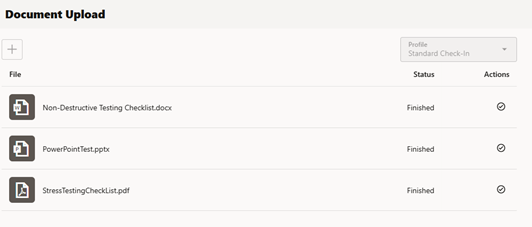
The process is quick, easy, and you don’t even leave the current page.
User-Friendly Folder Browsing
Folder browsing through the standard UI has a lot to be desired. The framework folders interface displays folders horizontally, making it difficult to find what you are looking for. If there are more than 50 folders, you must click a link to load them in. Each folder you drill into requires the entire page to be reloaded. This can make finding a nested folder a very time-consuming process.
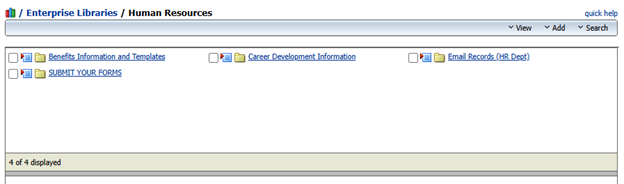
The Redwood UI allows folders to be easily traversed in the left navigation without reloading the page. I found the interface to be very fast and responsive, allowing me to find files very quickly.
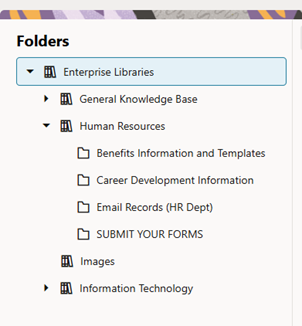
As a bonus, the Redwood UI search allows you to search for specific folders by name. This can be a lifesaver when you can’t remember where a specific folder is buried.
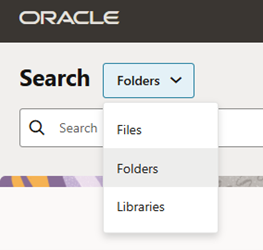
Thumbnail Browsing
While the standard UI provides the ability to view search results in a thumbnail view, the framework folders browsing does not. This can become a hinderance to finding content when digital assets are stored in a folder structure. It is a common scenario where a series of photos are all stored in their appropriate folder, but the user will need to visually browse for what they are looking for.
The Redwood UI now allows content to be viewed in Card (thumbnail), List, or Table views for both search results and folder browsing. This provides an overall better experience to find the type of content you are looking for.
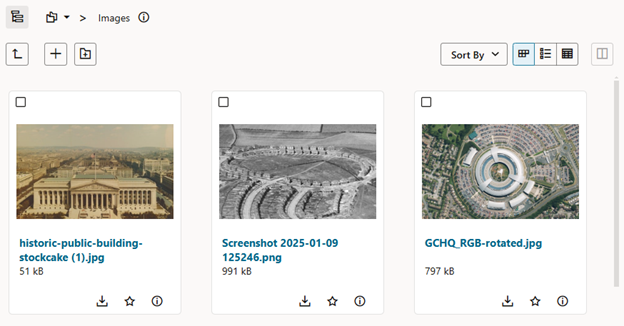
Mobile-Device Support
The WebCenter Content standard UI was designed prior to the mobile device era. Attempting to view the application on a mobile device has always resulted in an awkward experience, requiring you to zoom in on a full-size web page meant for a large screen.
The Redwood UI was designed as a fully responsive interface, providing a great experience on any screen size.
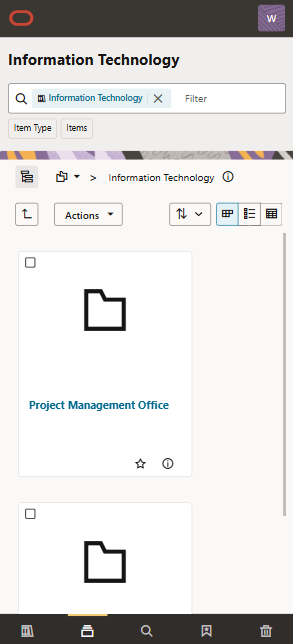
Conclusion
Overall, the Redwood UI provides a modern, user-friendly experience that has long been missing from WebCenter. The lack of certain features has previously discouraged user adoption of the application. Because of this, our customers have often engaged with Fishbowl to provide the functionality through customizations. With the Redwood UI providing a modern interface out of the box, I expect users will be more satisfied and productive with WebCenter than ever.

